今天來寫關於Android中MPChart圖表框架一些功能-MakerView以及X軸標籤的部分
我之前有寫過關於在Android中圖表的設置(-‿◦)
->碼農日常-『Android studio』使用MPChart第三方資料庫在Android裝置上繪製圖表
這那文章中,最後完成的功能如下
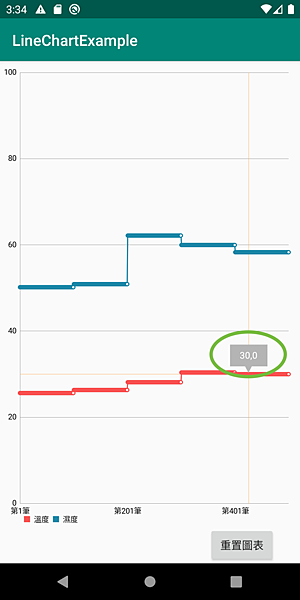
在打圈的部分,當時的圖表僅能做到顯示一條線的資訊
那本篇文章中,將要介紹如何寫出所有資訊,如下圖
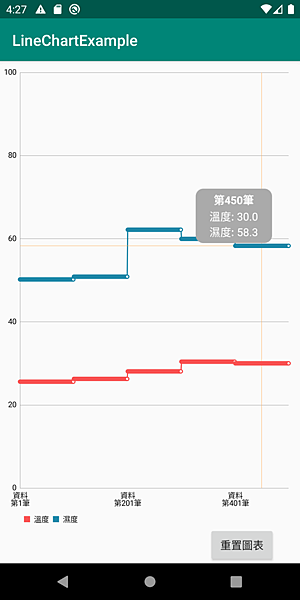
以及還有另一個要注意的,就是我在標籤中的更動
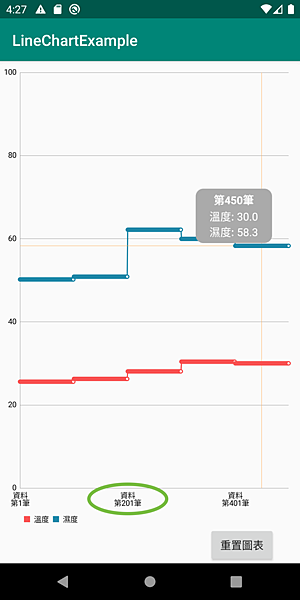
Okay,以上幾個就是今天要介紹的內容
來看一下功能吧!
以及Github
->https://github.com/thumbb13555/LineChartExample
此外,本次的內容將沿用之前寫過的這篇
碼農日常-『Android studio』使用MPChart第三方資料庫在Android裝置上繪製圖表
文章去修改,如果對於圖表設置不熟悉的朋友建議可以先參考這篇的內容
如果需要在Github看舊程式的朋友,可以參考這篇
->碼農日常-『Android studio』Room資料庫建立與操作(Kotlin)的第四大段,有圖文教學喔
那~開始吧:D
1. 這篇到底新增了哪些內容?

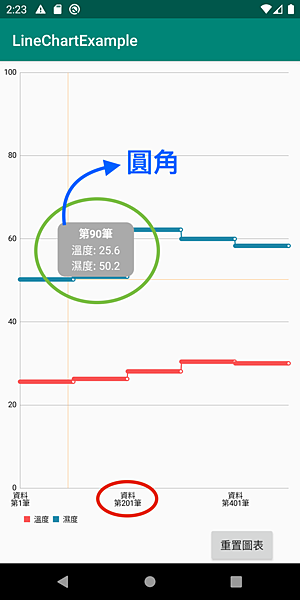
其分別對應圖中的三個顏色
關於兩行的X軸可能有些人會有疑惑...為何要特別寫一篇?
其緣由是來自於stack overflow中的一個問題
->In MPAndroidChart Library, How to wrap X Axis Labels to two lines when long?
在MPChart這個圖表UI框架中..恩~也不能算是缺點啦(´・д・`)
就是有一點..怎麼說..比較沒這麼完善的地方?
畢竟人家都已經幫我們些出那麼完整的UI框架了,其實也不要東嫌西嫌啦XD
但是很明顯,在沒有更動的情況下,就算再字串中放入換行符號"\n",X軸的標籤頁不會執行換行
於是今天就是來解決這個問題的
2. MyMarkerView.java撰寫
首先來修改MyMarkerView.java的部分
此處原先的程式如下
public class MyMarkerView extends MarkerView { private final TextView tvContent; public MyMarkerView(Context context, int layoutResource) { super(context, layoutResource); tvContent = findViewById(R.id.tvContent); } // runs every time the MarkerView is redrawn, can be used to update the // content (user-interface) @Override public void refreshContent(Entry e, Highlight highlight) { if (e instanceof CandleEntry) { CandleEntry ce = (CandleEntry) e; tvContent.setText(Utils.formatNumber(ce.getHigh(), 1, true)); } else { tvContent.setText(Utils.formatNumber(e.getY(), 1, true)); } super.refreshContent(e, highlight); } @Override public MPPointF getOffset() { return new MPPointF(-(getWidth() / 2), -getHeight()); } }
那我們把它改成這樣
public class MyMarkerView extends MarkerView { private TextView tvValue, tvTitle; private ArrayList<String> customxLable; private LineChart chart; public MyMarkerView(Context context, int layoutResource, ArrayList<String> customxLable,LineChart chart) { super(context, layoutResource); this.customxLable = customxLable; this.chart = chart; tvTitle = findViewById(R.id.textView_Title); tvValue = findViewById(R.id.textView_Value); } @Override public void refreshContent(Entry e, Highlight highlight) { String label = customxLable.get(Math.round(e.getX())).replace("資料\n",""); tvTitle.setText(label); int line = chart.getLineData().getDataSets().size(); StringBuffer value = new StringBuffer(); for (int i = 0; i <line ; i++) { ILineDataSet set = chart.getLineData().getDataSets().get(i); String s = set.getLabel()+": "+set.getEntryForIndex(Math.round(e.getX())).getY(); if (i<line-1) value.append(s+"\n"); else value.append(s); } tvValue.setText(value); super.refreshContent(e, highlight); } @Override public MPPointF getOffsetForDrawingAtPoint(float posX, float posY) { if (posX < 300) return new MPPointF(-getWidth() / 2f+100f, -getHeight() - 10f); else return new MPPointF(-getWidth() / 2f-100f, -getHeight()-10f); } }
重點有幾個,首先看建構子的部分
private TextView tvValue, tvTitle; private ArrayList<String> customxLable; private LineChart chart; public MyMarkerView(Context context, int layoutResource, ArrayList<String> customxLable,LineChart chart) { super(context, layoutResource); this.customxLable = customxLable; this.chart = chart; tvTitle = findViewById(R.id.textView_Title); tvValue = findViewById(R.id.textView_Value); }
除了原先的Context跟layoutResoure的部分、這次多輸入了chart本身以及當初輸入Xlabel的陣列
然後layout的部分也做了一些修改
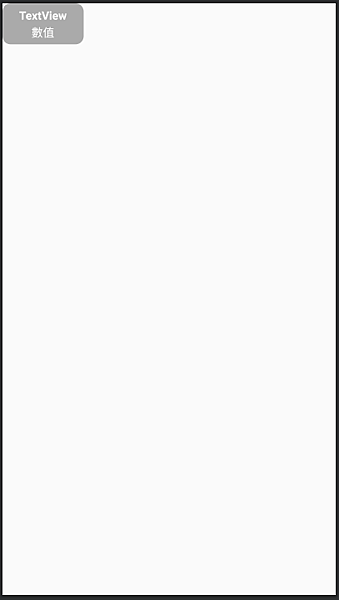
<?xml version="1.0" encoding="utf-8"?> <androidx.constraintlayout.widget.ConstraintLayout xmlns:android="http://schemas.android.com/apk/res/android" xmlns:app="http://schemas.android.com/apk/res-auto" android:layout_width="100dp" android:layout_height="wrap_content" android:background="@drawable/round_layout" android:backgroundTint="@android:color/darker_gray" android:padding="5dp" > <TextView android:id="@+id/textView_Title" android:layout_width="0dp" android:layout_height="wrap_content" android:text="TextView" android:textAlignment="center" android:textAllCaps="false" android:textColor="@android:color/white" android:textSize="14sp" android:textStyle="bold" app:layout_constraintEnd_toEndOf="parent" app:layout_constraintStart_toStartOf="parent" app:layout_constraintTop_toTopOf="parent" /> <TextView android:id="@+id/textView_Value" android:layout_width="0dp" android:layout_height="wrap_content" android:layout_gravity="center" android:layout_marginTop="2dp" android:ellipsize="end" android:gravity="center" android:text="數值" android:textColor="@android:color/white" android:textSize="14sp" app:layout_constraintBottom_toBottomOf="parent" app:layout_constraintEnd_toEndOf="parent" app:layout_constraintStart_toStartOf="parent" app:layout_constraintTop_toBottomOf="@+id/textView_Title" /> </androidx.constraintlayout.widget.ConstraintLayout>
再來是顯示內容的部分..
@Override public void refreshContent(Entry e, Highlight highlight) { String label = customxLable.get(Math.round(e.getX())).replace("資料\n",""); tvTitle.setText(label); int line = chart.getLineData().getDataSets().size(); StringBuffer value = new StringBuffer(); for (int i = 0; i <line ; i++) { ILineDataSet set = chart.getLineData().getDataSets().get(i); String s = set.getLabel()+": "+set.getEntryForIndex(Math.round(e.getX())).getY(); if (i<line-1) value.append(s+"\n"); else value.append(s); } tvValue.setText(value); super.refreshContent(e, highlight); }
比較值得注意的是這邊
ILineDataSet set = chart.getLineData().getDataSets().get(i);
其實ILineDataSet就是指每一條"線"的類別
而每一條"線"也很貼心,他都會順便給你一些資訊,像是這條線的Label名稱,抑或是內容等等的
因此我們就可以從這條"線"裡面去尋找每個點所要的資料
最後是底下getOffsetForDrawingAtPoint的複寫
@Override public MPPointF getOffsetForDrawingAtPoint(float posX, float posY) { if (posX < 300) return new MPPointF(-getWidth() / 2f+100f, -getHeight() - 10f); else return new MPPointF(-getWidth() / 2f-100f, -getHeight()-10f); }
這邊是我用來偵測顯示位置的,如果這裡不處理就會如下
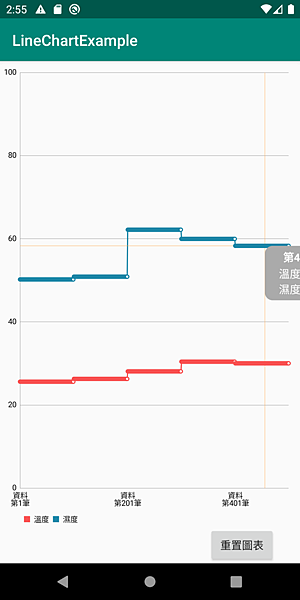
Emmmm..他跑出去了(´・д・`)

所以把它寫上去後,我只要判斷超過300點,就會自動把標籤往另一個方向移動囉~
3. CustomXLabel.java撰寫
為何在MPChart中的X-Label不會自動換行呢?
原因在於作者可能基於某修原因沒有寫關於換行符號的判斷吧..不過最大的理由是因為那個自不是我們尋常看得到TextView原生元件
而是可以把它視為一張"圖片"
所以變成是如果要使他換行,就是要自己去做圖片的位移
那這個位移要如何實踐呢?
~
~
直接給你程式XD
class CustomXLabel extends XAxisRenderer { public CustomXLabel(ViewPortHandler viewPortHandler, XAxis xAxis, Transformer trans) { super(viewPortHandler, xAxis, trans); } @Override protected void drawLabel(Canvas c, String formattedLabel, float x, float y, MPPointF anchor, float angleDegrees) { // super.drawLabel(c, formattedLabel, x, y, anchor, angleDegrees); //⬆這行要記得刪掉 String[] lines = formattedLabel.split("\n"); for (int i = 0; i < lines.length ; i++) { float vOffset = i* mAxisLabelPaint.getTextSize(); Utils.drawXAxisValue(c, lines[i], x, y + vOffset, mAxisLabelPaint, anchor, angleDegrees); } } }
這邊可能有一點難理解~我一行一行解釋
首先這裡
String[] lines = formattedLabel.split("\n");
這裏就是一個字串分割,首先先找出字串中的換行符號
再來關鍵是這行
float vOffset = i* mAxisLabelPaint.getTextSize();
這裏是偵測文字高度用的,利用迴圈數*文字高度,就能計算出文字位置
最後再將文字"畫"進去,就完成囉(・ω・)b
Utils.drawXAxisValue(c, lines[i], x, y + vOffset, mAxisLabelPaint, anchor, angleDegrees);
4. 修改MainActivity.java
最後是修改原先的MainActivity.java
直接給你程式,我標示修改的位置
public class MainActivity extends AppCompatActivity { public static final String TAG = MainActivity.class.getSimpleName()+"My"; LineChart chart; ArrayList<String> customxLable = new ArrayList<>(); @Override protected void onCreate(Bundle savedInstanceState) { super.onCreate(savedInstanceState); setContentView(R.layout.activity_main); chart = (LineChart)findViewById(R.id.linechart); setChart(); Button btReset = findViewById(R.id.button_reSet); btReset.setOnClickListener((v)->{ chart.clear(); setChart(); }); } private void setChart() { ArrayList<HashMap<String,String>> mData = makeFakeData(); for (int i=0;i<mData.size();i++){//自定義X軸標籤(一般為時間) customxLable.add("資料\n第"+(i+1)+"筆"); } /**設定圖表框架↓*/ YAxis leftAxis = chart.getAxisLeft();//設置Y軸(左) YAxis rightAxis = chart.getAxisRight();//設置Y軸(右) rightAxis.setEnabled(false);//讓右邊Y消失 XAxis xAxis = chart.getXAxis();//設定X軸 xAxis.setPosition(XAxis.XAxisPosition.BOTTOM);//將x軸表示字移到底下 xAxis.setLabelCount(3,false);//設定X軸上要有幾個標籤 chart.getDescription().setEnabled(false);//讓右下角文字消失 // xAxis.setEnabled(false);//去掉X軸數值 xAxis.setDrawGridLines(false);//將X軸格子消失掉 xAxis.setValueFormatter(new MyValueFormatter());//設置X軸 /**此處第二版新增*/ MyMarkerView mv = new MyMarkerView(this, R.layout.custom_marker_view,customxLable,chart);//設置點擊標籤 chart.setMarker(mv);//設置點擊標籤 chart.setExtraBottomOffset(20f);//圖表上移20點,避免擋住X軸文字 /**此處第二版新增*/ //設置X軸標籤換行 chart.setXAxisRenderer(new CustomXLabel(chart.getViewPortHandler(),chart.getXAxis() ,chart.getTransformer(YAxis.AxisDependency.LEFT))); /**設定圖表框架↑*/ /**載入資料↓*/ ArrayList<Entry> yValues1 = new ArrayList<>(); ArrayList<Entry> yValues2 = new ArrayList<>(); for (int i=0;i<mData.size();i++){ float getFirst = Float.parseFloat(mData.get(i).get("FirstData")); float getSecond = Float.parseFloat(mData.get(i).get("SecondData")); yValues1.add(new Entry(i,getFirst)); yValues2.add(new Entry(i,getSecond)); } LineDataSet set1 = new LineDataSet(yValues1, "溫度"); LineDataSet set2 = new LineDataSet(yValues2, "濕度"); setChartImage(set1,1);//設置圖表線1 setChartImage(set2,2);//設置圖表線2 chart.animateX(2000); ArrayList<ILineDataSet> dataSets = new ArrayList<>(); leftAxis.setAxisMaximum(100f);//設置上限 leftAxis.setAxisMinimum(0f);//設置下限 //其實上下限可以不用刻意設置,圖表會自動依數值調整到最適合的範圍 dataSets.add(set1); dataSets.add(set2); LineData lineData = new LineData(dataSets); chart.setData(lineData); /**載入資料↑*/ } ...(略) }
粉底白字的是跟MarkerView相關的內容
而綠底白字則是與X軸相關的修改內容歐~
這週是母親節,我弟北漂好段時間了,難得從台北回來~
這篇文章..真的是好不容易生出來的的XD
畢竟為了慶祝母親節,又是吃大餐又是出去玩,好忙啊~(棒讀)
然後肥了1kg..難得減肥有成啊!!!!QQ
上週更是完全寫不出文章,我上週去打了AZ疫苗,然後整整攤睡了一天XD
不過其實我體質可能還不錯,我倒是除了一般常見的疫苗症狀之外,其他也都沒有
現在打完一瞄過一個禮拜,我已經完全沒事了!!
所以各位啊~不要聽信媒體危言聳聽,因為製造混亂就是他們的工作(笑)
那~這篇文章到這,如果本文對你有幫助~
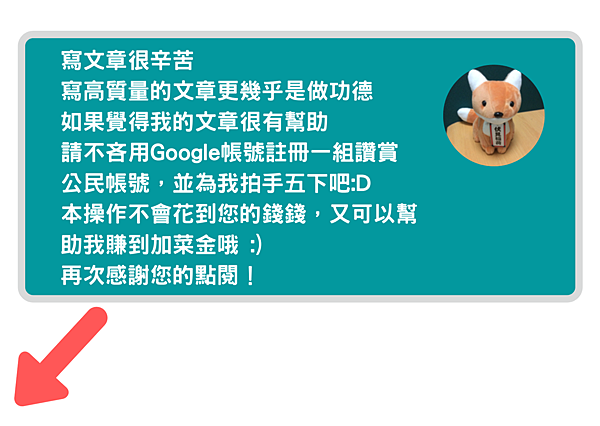




 留言列表
留言列表
