今天來寫點跟介面有關的ʕ→ᴥ←ʔ
我們在開始學Android程式設計的時候,老師第一步大概會叫你在xml的檔案裡面拉一個TextView,然後命名HelloWorld吧
然後從此踏上了程式的不歸路(╥_╥)
我咧~其實寫著寫著寫到後來
就會去思考這些UI元件是怎麼來的
後來學會使用canves之後,就大致了解了
不過後來又有個疑問: 這些元件在更早之前應該都是用程式碼一點一滴地摳出來的吧
那麼他如果要在java被使用,那我又該如何設置呢?
後來程式中漸漸開始有很多需要靈活變化的需求後,好像有時候也需要有能在程式中寫元件的能力了
於是想著想著就寫了這篇XD
事不宜遲,看一下範例吧
這次沒有Github,要程式的私我我會給
來吧!
1. 咦?(゜ロ゜)
咦?版主你放錯了吧?
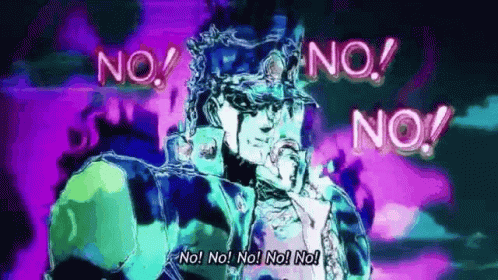
我並沒有搞錯範例哦(・ωー)~☆
因為範例中所有的元件都是用java完成的(包括控制)
來看一下設計檔案
activity_main.xml
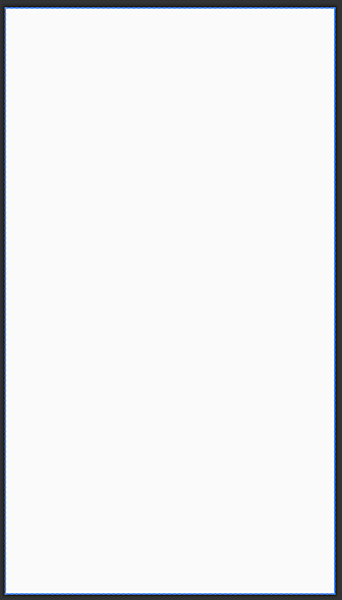
<?xml version="1.0" encoding="utf-8"?> <androidx.constraintlayout.widget.ConstraintLayout xmlns:android="http://schemas.android.com/apk/res/android" xmlns:app="http://schemas.android.com/apk/res-auto" xmlns:tools="http://schemas.android.com/tools" android:id="@+id/parent" android:layout_width="match_parent" android:layout_height="match_parent" tools:context=".MainActivity"/>
見ろ!~真白だ!
不過在粉底白字的部分,我還是有給這個佈局ID
因為稍後的所有元件都是要寫在這裡面的
Okay,速速講重點吧
2. 撰寫程式
我的習慣一直都是直接給你範例程式抄
那麼一樣,我直接PO全部,再來講解
MainActivity.java
public class MainActivity extends AppCompatActivity { ConstraintLayout parentLayout; int GUIDELINE_ID = 100, SWITCH_ID = 101, TEXTVIEW_ID = 102, EDITTEXT_ID = 103, BUTTON_ID = 104; @Override protected void onCreate(Bundle savedInstanceState) { super.onCreate(savedInstanceState); setContentView(R.layout.activity_main); /**令畫面中的ConstraintLayout為盛載UI們的容器*/ parentLayout = findViewById(R.id.parent); initView(); useView(); } private void initView(){ /**設置中間橫線*/ //new一個UI Guideline guideline = new Guideline(this); //賦予此元件ID guideline.setId(GUIDELINE_ID); //設置此物件之佈局 ConstraintLayout.LayoutParams lp = new ConstraintLayout.LayoutParams( ConstraintLayout.LayoutParams.WRAP_CONTENT, ConstraintLayout.LayoutParams.WRAP_CONTENT ); lp.orientation = ConstraintLayout.LayoutParams.HORIZONTAL; //將佈局套入元件本身 guideline.setLayoutParams(lp); //(Guideline特有)設置畫面切割佔比率 guideline.setGuidelinePercent(0.5f); //將UI放進容器內 parentLayout.addView(guideline); /**設置Switch Button*/ @SuppressLint("UseSwitchCompatOrMaterialCode") //new一個UI Switch swButton = new Switch(this); //賦予此元件ID swButton.setId(SWITCH_ID); //設置此物件之佈局 ConstraintLayout.LayoutParams swLayout = new ConstraintLayout.LayoutParams( ConstraintLayout.LayoutParams.WRAP_CONTENT ,ConstraintLayout.LayoutParams.WRAP_CONTENT); swLayout.topToTop = ConstraintLayout.LayoutParams.PARENT_ID; swLayout.bottomToBottom = guideline.getId(); swLayout.startToStart = ConstraintLayout.LayoutParams.PARENT_ID; swLayout.endToEnd = ConstraintLayout.LayoutParams.PARENT_ID; //將佈局套入元件本身 swButton.setLayoutParams(swLayout); //(swButton特有)設置文字 swButton.setText("放爽的"); //將UI放進容器內 parentLayout.addView(swButton); /**設置TextView*/ TextView textView = new TextView(this); textView.setId(TEXTVIEW_ID); ConstraintLayout.LayoutParams tvLayout = new ConstraintLayout.LayoutParams( ConstraintLayout.LayoutParams.WRAP_CONTENT ,ConstraintLayout.LayoutParams.WRAP_CONTENT); tvLayout.topToTop = guideline.getId(); tvLayout.startToStart = ConstraintLayout.LayoutParams.PARENT_ID; tvLayout.endToEnd = ConstraintLayout.LayoutParams.PARENT_ID; textView.setLayoutParams(tvLayout); textView.setText("Hello!"); textView.setTextSize(22); textView.setTextColor(Color.BLACK); parentLayout.addView(textView); /**設置EditText*/ EditText editText = new EditText(this); editText.setId(EDITTEXT_ID); ConstraintLayout.LayoutParams edLayout = new ConstraintLayout.LayoutParams( ConstraintLayout.LayoutParams.MATCH_PARENT ,ConstraintLayout.LayoutParams.WRAP_CONTENT); edLayout.topToBottom = textView.getId(); edLayout.startToStart = ConstraintLayout.LayoutParams.PARENT_ID; edLayout.endToEnd = ConstraintLayout.LayoutParams.PARENT_ID; edLayout.topMargin = dpToPx(24); edLayout.rightMargin = dpToPx(32); edLayout.leftMargin = dpToPx(32); editText.setLayoutParams(edLayout); parentLayout.addView(editText); /**設置Button*/ Button button = new Button(this); button.setId(BUTTON_ID); ConstraintLayout.LayoutParams btLayout = new ConstraintLayout.LayoutParams( ConstraintLayout.LayoutParams.WRAP_CONTENT ,ConstraintLayout.LayoutParams.WRAP_CONTENT); btLayout.topToBottom = editText.getId(); btLayout.startToStart = ConstraintLayout.LayoutParams.PARENT_ID; btLayout.endToEnd = ConstraintLayout.LayoutParams.PARENT_ID; btLayout.bottomToBottom = ConstraintLayout.LayoutParams.PARENT_ID; button.setLayoutParams(btLayout); button.setText("確定"); parentLayout.addView(button); } /**將DP轉為像素單位*/ private int dpToPx(int dp) { return (int) (dp * Resources.getSystem().getDisplayMetrics().density); } private void useView(){ TextView tvShow = parentLayout.findViewById(TEXTVIEW_ID); EditText edInput = parentLayout.findViewById(EDITTEXT_ID); Button btOK = parentLayout.findViewById(BUTTON_ID); btOK.setOnClickListener(v->{ String s = edInput.getText().toString(); tvShow.setText(s); }); } }
好,程式抄完的出口在右上角,慢走不送(^_^)/
欸不對!還是看一下啦!霸偷霸偷
總之我們先從全域變數來看
ConstraintLayout parentLayout; int GUIDELINE_ID = 100, SWITCH_ID = 101, TEXTVIEW_ID = 102, EDITTEXT_ID = 103, BUTTON_ID = 104;
上面的是要把UI放進去的容器
而ID的部分就是在新增元件的時候,賦予他唯一的名稱
就跟我們常用的R.id.xxxx是一樣的道理
再來看向onCreate
@Override protected void onCreate(Bundle savedInstanceState) { super.onCreate(savedInstanceState); setContentView(R.layout.activity_main); /**令畫面中的ConstraintLayout為盛載UI們的容器*/ parentLayout = findViewById(R.id.parent); initView(); useView(); }
我想了兩個副程式,initView就是初始化載入介面
也就是我們將要把UI設置寫在這裡
useView則是使用這些UI元件
OK,來看initView()吧
首先是這些內容
private void initView(){ /**設置中間橫線*/ //new一個UI Guideline guideline = new Guideline(this); //賦予此元件ID guideline.setId(GUIDELINE_ID); //設置此物件之佈局 ConstraintLayout.LayoutParams lp = new ConstraintLayout.LayoutParams( ConstraintLayout.LayoutParams.WRAP_CONTENT, ConstraintLayout.LayoutParams.WRAP_CONTENT ); lp.orientation = ConstraintLayout.LayoutParams.HORIZONTAL; //將佈局套入元件本身 guideline.setLayoutParams(lp); //(Guideline特有)設置畫面切割佔比率 guideline.setGuidelinePercent(0.5f); //將UI放進容器內 parentLayout.addView(guideline); /**設置Switch Button*/ @SuppressLint("UseSwitchCompatOrMaterialCode") //new一個UI Switch swButton = new Switch(this); //賦予此元件ID swButton.setId(SWITCH_ID); //設置此物件之佈局 ConstraintLayout.LayoutParams swLayout = new ConstraintLayout.LayoutParams( ConstraintLayout.LayoutParams.WRAP_CONTENT ,ConstraintLayout.LayoutParams.WRAP_CONTENT); swLayout.topToTop = ConstraintLayout.LayoutParams.PARENT_ID; swLayout.bottomToBottom = guideline.getId(); swLayout.startToStart = ConstraintLayout.LayoutParams.PARENT_ID; swLayout.endToEnd = ConstraintLayout.LayoutParams.PARENT_ID; //將佈局套入元件本身 swButton.setLayoutParams(swLayout); //(swButton特有)設置文字 swButton.setText("放爽的"); //將UI放進容器內 parentLayout.addView(swButton); /**設置TextView*/ TextView textView = new TextView(this); textView.setId(TEXTVIEW_ID); ConstraintLayout.LayoutParams tvLayout = new ConstraintLayout.LayoutParams( ConstraintLayout.LayoutParams.WRAP_CONTENT ,ConstraintLayout.LayoutParams.WRAP_CONTENT); tvLayout.topToTop = guideline.getId(); tvLayout.startToStart = ConstraintLayout.LayoutParams.PARENT_ID; tvLayout.endToEnd = ConstraintLayout.LayoutParams.PARENT_ID; textView.setLayoutParams(tvLayout); textView.setText("Hello!"); textView.setTextSize(22); textView.setTextColor(Color.BLACK); parentLayout.addView(textView); /**設置EditText*/ EditText editText = new EditText(this); editText.setId(EDITTEXT_ID); ConstraintLayout.LayoutParams edLayout = new ConstraintLayout.LayoutParams( ConstraintLayout.LayoutParams.MATCH_PARENT ,ConstraintLayout.LayoutParams.WRAP_CONTENT); edLayout.topToBottom = textView.getId(); edLayout.startToStart = ConstraintLayout.LayoutParams.PARENT_ID; edLayout.endToEnd = ConstraintLayout.LayoutParams.PARENT_ID; edLayout.topMargin = dpToPx(24); edLayout.rightMargin = dpToPx(32); edLayout.leftMargin = dpToPx(32); editText.setLayoutParams(edLayout); parentLayout.addView(editText); /**設置Button*/ Button button = new Button(this); button.setId(BUTTON_ID); ConstraintLayout.LayoutParams btLayout = new ConstraintLayout.LayoutParams( ConstraintLayout.LayoutParams.WRAP_CONTENT ,ConstraintLayout.LayoutParams.WRAP_CONTENT); btLayout.topToBottom = editText.getId(); btLayout.startToStart = ConstraintLayout.LayoutParams.PARENT_ID; btLayout.endToEnd = ConstraintLayout.LayoutParams.PARENT_ID; btLayout.bottomToBottom = ConstraintLayout.LayoutParams.PARENT_ID; button.setLayoutParams(btLayout); button.setText("確定"); parentLayout.addView(button); } /**將DP轉為像素單位*/ private int dpToPx(int dp) { return (int) (dp * Resources.getSystem().getDisplayMetrics().density); }
嗚..吐血ヾ(´¬`)ノ
133行...我不想看了囧rz...
其實不會啦!我分解一下就知道其實都是一樣的東西再重複
首先我們來看其中一個元件...就拿Switch當範例吧
/**設置Switch Button*/ @SuppressLint("UseSwitchCompatOrMaterialCode") //new一個UI Switch swButton = new Switch(this); //賦予此元件ID swButton.setId(SWITCH_ID); //設置此物件之佈局 ConstraintLayout.LayoutParams swLayout = new ConstraintLayout.LayoutParams( ConstraintLayout.LayoutParams.WRAP_CONTENT ,ConstraintLayout.LayoutParams.WRAP_CONTENT); swLayout.topToTop = ConstraintLayout.LayoutParams.PARENT_ID; swLayout.bottomToBottom = guideline.getId(); swLayout.startToStart = ConstraintLayout.LayoutParams.PARENT_ID; swLayout.endToEnd = ConstraintLayout.LayoutParams.PARENT_ID; //將佈局套入元件本身 swButton.setLayoutParams(swLayout); //(swButton特有)設置文字 swButton.setText("放爽的"); //將UI放進容器內 parentLayout.addView(swButton);
基本上,就是先新增一個Switch元件
再來賦予ID
然後寫他佈局需要的內容
最後在丟進主要容器中...就完成了!
那我們再拿另一個元件來比較一下
這邊是設置Button的部分
/**設置Button*/ Button button = new Button(this); button.setId(BUTTON_ID); ConstraintLayout.LayoutParams btLayout = new ConstraintLayout.LayoutParams( ConstraintLayout.LayoutParams.WRAP_CONTENT ,ConstraintLayout.LayoutParams.WRAP_CONTENT); btLayout.topToBottom = editText.getId(); btLayout.startToStart = ConstraintLayout.LayoutParams.PARENT_ID; btLayout.endToEnd = ConstraintLayout.LayoutParams.PARENT_ID; btLayout.bottomToBottom = ConstraintLayout.LayoutParams.PARENT_ID; button.setLayoutParams(btLayout); button.setText("確定"); parentLayout.addView(button);
可以比較一下上面的程式碼,再來看看這個
或許就會看得出一咪咪咪咪咪咪的蹊蹺哦:D
最後是使用這些UI元件
也就是useView()的這個部分
private void useView(){ TextView tvShow = parentLayout.findViewById(TEXTVIEW_ID); EditText edInput = parentLayout.findViewById(EDITTEXT_ID); Button btOK = parentLayout.findViewById(BUTTON_ID); btOK.setOnClickListener(v->{ String s = edInput.getText().toString(); tvShow.setText(s); }); }
這邊尤其要注意這裡
TextView tvShow = parentLayout.findViewById(TEXTVIEW_ID); EditText edInput = parentLayout.findViewById(EDITTEXT_ID); Button btOK = parentLayout.findViewById(BUTTON_ID);
因為這些元件是存在於最初的那個layout之中的,因此他會是parentlayout.find...
這個部分可千萬不要漏掉囉!不然他就會嘿嘿給你看XD
三下五除二就寫完了,哈哈哈哈
這篇也算比較簡單的啦(-‿◦)
不過當初我在寫的時候,也是花了我一個下午研究的
好在網路很多人提供資料,雖然零零散散的
不過最後還是靠一堆資料完成了~
那本篇文章就寫到這邊
如果覺得文章有幫助的話...↓




 留言列表
留言列表
